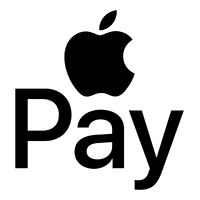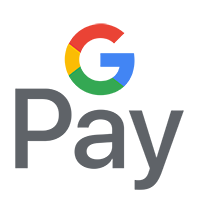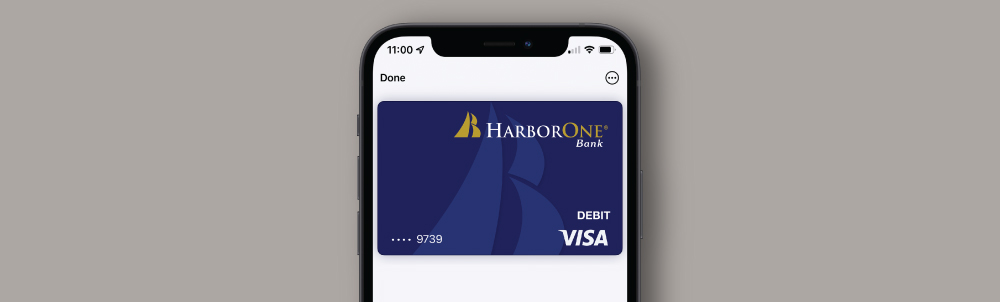.jpg)
The easy way to pay
Mobile Wallet
Streamline your payments
Add your HarborOne debit or credit card to your mobile wallet
to pay the secure, convenient, and easy way!
Enhanced Security Features
Rest easy knowing your card information is encrypted and protected. Mobile wallets use enhanced security measures, keeping your transactions safe.
Seamless in-store purchases
No need to fumble with your wallet. Next time you're at a store, simply hold your phone near the contactless reader. Authenticate with your fingerprint, face recognition, or PIN to complete your payment.
Online shopping made easy
When shopping online, look for the mobile wallet option at checkout. Select your preferred wallet and authenticate as prompted. It's that simple!
HarborOne Mobile Wallet
Getting started: Adding your HarborOne card
Adding your card to Apple Pay, Google Pay, or Samsung Pay is easy. Need help? Access each of the guides below
for step-by-step instructions so you can start using your mobile wallet today!
.png)